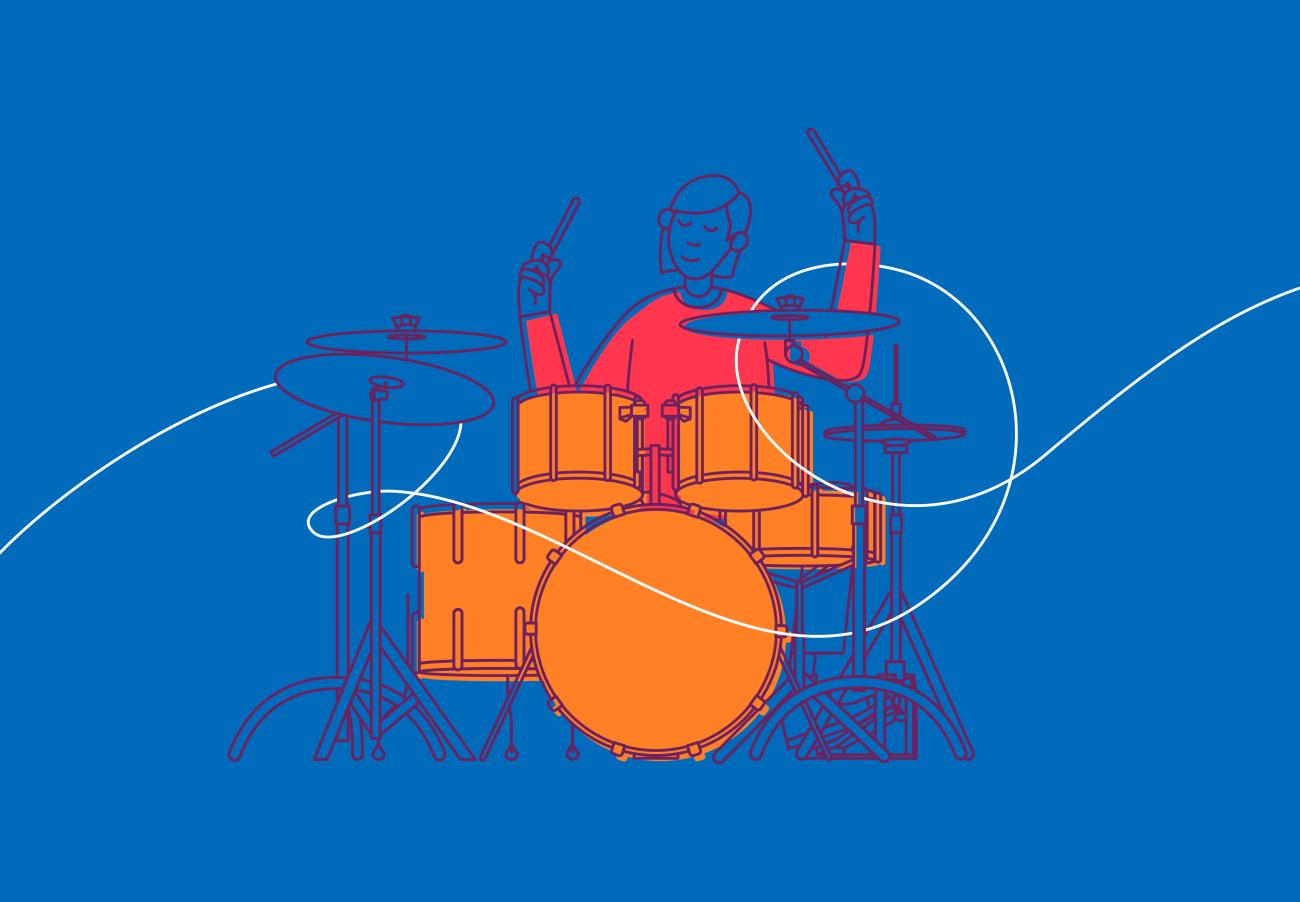Guidance
Guidance for Performance Grades
This page includes important information for candidates, teachers and parents. Please read this carefully and watch the video below before you record and submit an exam video.
Translations of the guidance on this page are available to download as PDFs in Simplified Chinese and Traditional Chinese.
For information about using recorded accompaniment, go to our Performance Grade accompaniment page.
Downloads
For your Performance Grade you will need to submit the following:
1. A continuous video recording with:
- an announcement of your name, instrument, grade and pieces/songs
- the opening of your own-choice piece/song – shown to the camera
- photo identification for Grade 6, 7 and 8 – shown to the camera
- a continuous, unedited performance of your four pieces/songs
2. An online programme form and declaration:
- completed during the upload process by the candidate or responsible adult (if the candidate is under 18)
Candidates taking Grade 6, 7 or 8 must show a form of photographic identification to the camera at the start of the exam.
You can choose when and where to record your exam performance. The location can be anywhere with appropriate space and instruments available.
Once you’ve booked an exam, you have 28 days to submit the exam video. You must do this by the date and time given in your exam booking, otherwise you will be marked as absent. Absent candidates may be eligible for a partial refund under certain circumstances. For details, see our Withdrawals, Non-attendance and Fee Refund Policy.
Candidates under 18 must have a responsible adult present during the exam recording. If you take on this role you must:
- make sure the candidate follows our requirements and the guidance provided on this page
- stay in the room for the whole exam
- make sure the exam is recorded in one continuous take – with no pauses or stopping in the recording
- be present when the applicant or candidate uploads the exam video, as you will need to complete a declaration form
You can also:
- turn pages
- provide accompaniment
- help with the video recording device
- carry out pre-performance procedures, except showing the candidate’s photo ID
Before recording, set the camera resolution to 720p. A lower resolution (e.g. 480p) may produce an unclear, grainy picture and higher resolutions are likely to result in files that are too large to upload.
You can change the video resolution in the device settings.
iOS devices
- Settings
- Camera
- Record video
- Select 720p HD at 30fps
Android devices
(Routes to camera settings may vary.)
- Open the camera
- Select settings and video size
- Select the three dots
- Select settings and video quality/video resolution
- Set this to 720p
Most smartphones and tablets have one main rear-facing camera and a lower-resolution front- facing camera for self-portrait and video chat. Before recording, make sure that the mirror image option is not selected in your camera settings to avoid the video being in reverse.
You can use landscape or portrait view. The camera should be static with candidate, instrument and music stand (if used) clearly in view.
- The candidate’s face (either facing the camera or in profile) should be visible throughout the performance.
- Accompanists (if used) should also be in view.
- If viewing the candidate and the accompanist is not possible, the candidate should be the main focus.
It is also important for the examiner to be able to hear the candidate and any accompaniment in appropriate balance.
Keyboard instruments – the whole of the keyboard(s) should be visible and, where applicable and possible, the pedals should also be in view.
Percussion – each instrument being played in the exam should be visible throughout (as the camera will be static).
Drum Kit – position the camera and the kit so that the candidate's hands, feet and face are all visible.
In certain circumstances, for example Organ exams, the recording device may need to be set at a distance from the candidate to secure a balanced sound. In these instances, we understand that a clear picture of, for example, manuals and/or pedal board may not be possible. However, the candidate must be clearly visible.
For pieces with backing tracks, candidates must play them through external speakers, live on the recording.
You can use use additional monitoring (in-ears or wedges) for accompanied pieces if you want to, but this is optional.
If using an electric kit, you must play through external speakers. For more information about using electric kits, see the Qualification Specification, available on our Drum Kit page.
Recordings must be in one of the following formats:
- MP4
- WMV
- MOV
- MPG
The file size must not be more than 2GB. If the resolution of the video is too high, the file may be too large or slow to upload. In these circumstances, you can compress the file so that it uploads successfully. See ‘After recording’ below for more informaiton.
Before recording, check that audible or distracting notifications are disabled on the device, that it is charged and has enough storage space.
If a responsible adult (or any other person not involved in the performance) is in the room, they should remain still and silent during the recording and be out of the camera view. They should not disrupt or direct the candidate’s performance or interfere with the recording in any way.
You must record all parts of the exam (listed below) as one continuous audio-visual file.
1. Introduction - at the start of the recording, before your performance:
- Announce the following (the responsible adult can do this if preferred):
- your name
- subject and grade
- the title, composer and syllabus list number (where relevant) for each piece/song in performance order
- Show the opening of your own-choice music to the camera with the following visible (the responsible adult can do this if preferred):
- title
- opening clef(s), key and time signature
- tempo marking and other performance indications
- a few lines of music
- For Grade 6, 7 or 8 show your photo identification to the camera with your face in full view
It is important that your video introduction is complete. If you miss some of this information, you are allowed to make a small edit to the introductory section of the video only to add missing information. We do not allow any edits to the performance section of the video.
2. Performance - a continuous un-edited performance of your four pieces or songs
You don’t need to record tuning up before the exam. However, any re-tuning or break during the performance must be included as part of the continuous recording.
Do not edit the recording in any way after the exam.
File names
Your file name must only include letters, numbers, underscores (_) or dashes (-). No other characters will be accepted and the film name must not be blank.
Compressing your video
If you have a large video file and/or slow broadband speed, you may want to compress the file to reduce the upload time.
For high grade exams videos are likely to be 20 to 30 minutes long. Even set on 720p HD video at 30 fps, a 30-minute video may be up to 1 GB. In such instances we recommend you compress your video so that it uploads more quickly.
Before you upload a compressed video, always watch the whole recording to make sure you are happy with how it looks and sounds.
There are various free internet sites that can help with video compression. Here are some examples:
- free online convertor: https://www.freeconvert.com/video-compressor
- downloadable software (rather than an online convertor): https://handbrake.fr
We do not endorse products and recommend that you make your own choices when using third-party software. There are many other options available.

You can upload your video recording through your ABRSM account as soon as you have booked the exam. The upload function will be available for 28 days. Please leave plenty of time to upload your video in case there are any problems.
When you are ready: log in, select ‘submit recordings’, select the exam/candidate and start the upload process.
You can only submit your recording once, so make sure you select the right one.
Before you upload the video, you will be asked to complete the following:
1. An online programme form
- Enter each piece/song in performance order, giving the list number (if relevant), composer and title.
- Indicate which piece/song is own choice.
- If there is a syllabus overlap available, indicate if the pieces/songs are from the current or previous syllabus.
2. A declaration
- This is to confirm that the recording was made in accordance with our exam regulations.
- For candidates under 18, the declaration must be made by the responsible adult who was present during the recording.
If you lose your internet connection for a short time while the video is uploading, the upload will pause and then resume when the connection returns.
If you lose your connection for 30 minutes or more, the upload will stop completely and you will see the following error message: 'There has been an error with your video upload. Please try again.'
We keep exam videos for 120 days after the upload date. We then destroy them.
The recording of the exam is made for the sole purpose of our assessment. You must not share it or use it for any other purpose.
- During recording and submission only, you are allowed to share the recording with anyone directly involved with the exam, such as the person who booked the exam (the applicant) or the teacher.
- You must not share the recording with anyone else or upload it to file sharing or social media websites such as Facebook or YouTube.
- Sharing the recording may also risk infringing the rights of composers and/or their publishers, for which you could be liable.
- If you share the exam recording with anyone other than us (for assessment purposes) or the people directly involved with the exam (as outlined above), you may be disqualified.
You can only submit a recording as evidence for a qualification once. If you try to submit a previously submitted video a second time (for any qualification) we will not accept or assess the recording and the candidate will be disqualified from the second assessment.
A video recording of an exam has the status of an exam script and is therefore exempt from subject access requests made under data protection law. We won’t provide copies, however, candidates are allowed to keep a copy of their video recording after submitting it to us.